Common uploading errors
This troubleshooter will walk you through some of the most common errors that you might see on YouTube, and how to fix it.
https://support.google.com/youtube/troubleshooter/2888438?hl=en&ref_topic=2888603
Audio/Video problems
If you’re having problems with your audio or video, making some changes to your video will usually solve the issue.
Audio and video are out of sync
Make sure the duration of your audio and video tracks are the same. For example, if your audio is playing for 40 seconds but your video is playing for 50 seconds, that could be the cause of the problem.
You can use a third party video editor like Windows Movie Maker or iMovie to change the length of your audio and video tracks.
Other problems
Step 1: Open your file with a video editing tool like iMovie, Final Cut Pro, or Quicktime Pro.
- In iMovie, select Share > Export Using QuickTime
- In Finalcut Pro, select File > Export > Using Quicktime Conversion
- In QuickTime Pro, select File > Export > Export: Movie to QuickTime Movie
Step 2: Next, verify your settings by clicking Options
Video settings
- Compression Type: H.264
- Frame Rate: 30 is preferred. 23.98, 24, 25, 29.97 are also acceptable.
- Data Rate: Automatic
- Key Frames: Automatic
- Frame Reordering: Unchecked
Audio/Sound settings
- Format: AAC
- Click Show advanced settings and choose Constant Bit Rate as encoding strategy
Other settings
- Size: Choose the original size of the video
- “Prepare for Internet Streaming”: Fast Start
Rejected (duplicate upload) message
This message means that the video you’ve uploaded already exists within our system.
If you’d like to upload the same video again, note that simply changing the file name won’t prevent the rejection message from showing.
Instead, please try editing the video again. For example, changing the video length (e.g. by adding extra frames by using video editing software) or compression should allow the video to upload.
Video stuck in processing
Processing time varies greatly depending on the format of your original video, file size, and upload traffic. This could take anywhere from a few minutes to several hours. You should also expect that higher resolution formats will render more slowly. For instance, 720p and 1080p may take significantly longer to appear than 480p.
If after 8 hours you still see a status message next to the video saying Uploaded (processing, please wait), try removing the video from our site and uploading it again.
Here’s how to remove your video:
- On desktop: Access Uploads and click the Delete btn below the video. Then, go through the full upload process again.
- On mobile: Open the Uploads section from the Guide, touch the menu icon
next to the video thumbnail and selectDelete. Then, upload the file again.
Video stuck on “Sending to subscribers’ feeds”
If your video is stuck on this status for a long time, it’s probably because the video hasn’t been completely processed and isn’t available yet in all formats. For example, if you uploaded a 1920×1080 video, it may not be available in 240p yet.
You may see this message if your video is on the larger side. For example, a video that is 2GB takes longer to process than a video that’s 20MB. The best thing to do if you see this message is just wait — deleting the video and uploading the video will simply restart the processing.
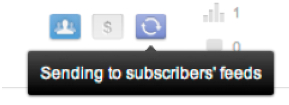
Video stuck during upload
Tips for videos taking a long time to upload or that are stuck during upload.
Uploading times vary a lot depending on the format of your video, file size, Internet bandwidth, and upload traffic. This could take anywhere from a few minutes to several hours. If you think that your video is taking too long to upload or is stuck during upload, you might be experiencing some of these issues:
- File type and size: Take into account the type of file you’re trying to upload and its size, not just the length of the clip. The size of your video file is determined by the file type and video format. To make your uploads faster, it’s recommended to encode your videos in one of these recommended formats.
- Slow Internet connection: Check your Internet connection. One of the main reasons why uploads take a long time is because your Internet connection is too slow or unstable.
- Heavy uploads traffic: You might be uploading during a busy time. At some peak hours, your Internet Service Provider registers spikes of upload traffic and might take longer to upload your video to YouTube. Find out more about video performance on YouTube.
If you’re experiencing any of these issues, we recommend that you let your video finish uploading to YouTube. We’ll notify you when the upload is complete if your email settings are enabled.
Continue a previous upload
Don’t waste your uploads progress! If you had to abandon your upload for any reason, you have up to 24 hours to continue uploading where you left off. Just go back to youtube.com/upload and select the same file from your computer.
Rejected (TOS violation) message
The video may have been rejected due to a violation of Terms of Service Section 4H. Please review our Terms of Use andHelp Center for more information.
To appeal this rejection please click here and submit the appeal form.